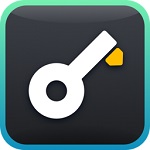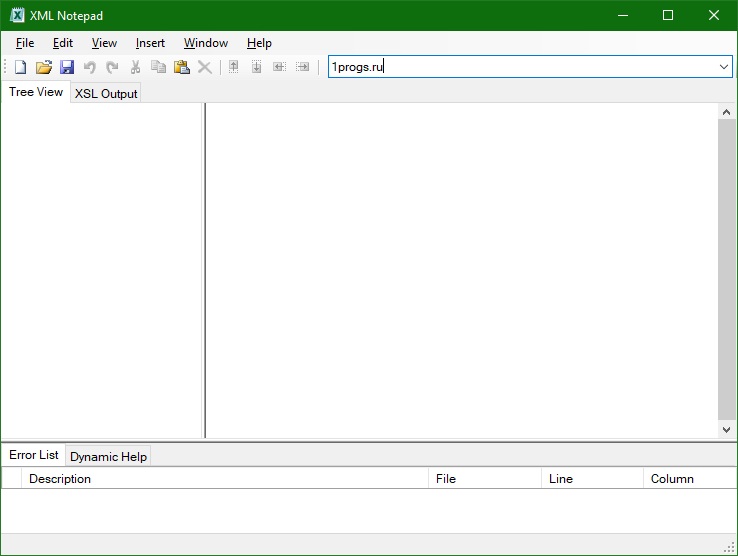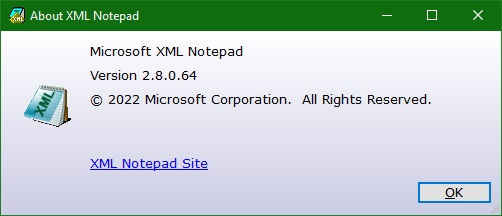Bagas31: XML Notepad is a Windows program that allows you to view and edit XML documents using a simple and intuitive interface. It also supports XML Schemas, XPath, XInclude, XSLT, and other XML technologies.
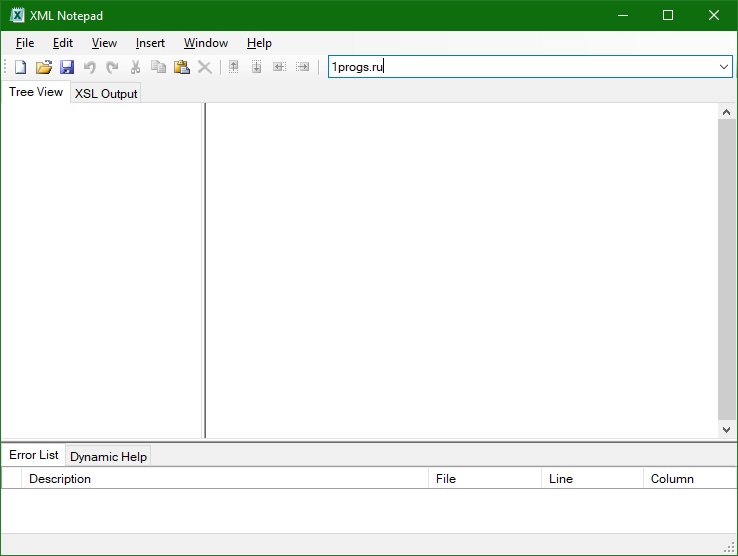
General features. XML Notepad is a free and open source program for working with XML documents developed by Microsoft. It allows you to easily view and edit the structure and content of XML documents in tree or text form. It also supports 32-bit and 64-bit modes and is compatible with Windows 11/10/8/7.
Download for free XML Notepad 2.8.0.63
Password for all archives: 1progs
Extended capabilities. XML Notepad provides the following useful features: XML schema hints (Intellisense); a search dialog that supports XPath; XInclude support for including other XML documents; XSLT support for transforming XML documents with built-in result viewing; automatic conversion of .csv files to XML; convenient statistics about XML documents; comparison of XML documents (XML diff) to find differences between two similar documents.
Program interface. XML Notepad has a simple and convenient interface, which consists of several elements: the program window (contains a menu bar, a toolbar and a status bar for managing the program); tree window (contains a tree of elements and attributes of an XML document); text windows (contains a text representation of an XML document); properties window (contains properties of the selected element or attribute); output window (contains search, transformation, or comparison results).
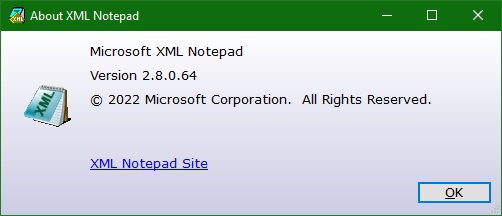
Opening and saving documents. To open an XML document in XML Notepad, you need to select File > Open or press Ctrl+O. You can then select the desired file from the dialog box or drag it with the mouse into the program window. To save an XML document in XML Notepad, you need to select the File > Save command or press the Ctrl+S Key. You can then choose the name and location you want for the file, or overwrite an existing file.
Editing documents. To edit an XML document in XML Notepad, you need to select the desired element or attribute in the tree or text window and change its value in the properties window or directly in the text. You can also add, remove, or move elements and attributes using the context menu or toolbar buttons. You can also use the Edit > Undo or Redo commands or the Ctrl+Z or Ctrl+Y Keys to undo or redo your last actions.
View and convert documents. To view an XML document in XML Notepad, you need to select View > Tree View or Text View, or press F2 or F3 to switch between Tree and Text views. You can also resize and position windows using the mouse or the View > Layout commands. To transform an XML document into XML Notepad, you need to select Tools > XSLT Transform or press F5 to apply the XSLT style to the XML document and view the result in the output window.
Search and comparison of documents. To search an XML document in XML Notepad, you need to select Edit > Find or press Ctrl+F to open the Find dialog box. You can then enter the search text or XPath expression and click the Find Next or Find All button to search for matches in the XML document. The search results will be displayed in the output window. To compare two XML documents in XML Notepad, you need to select Tools > Compare XML Files or press F7 to open the compare dialog box. You can then select two files to compare and click the Compare button to start the comparison process. The differences between the files will be displayed in the output window.