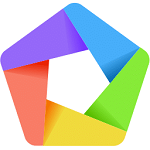Bagas31: VirtualBox Extension Pack is an additional extension package for the Oracle VM VirtualBox virtualization program, which allows you to run multiple operating systems on one computer in isolated virtual machines.

VirtualBox Extension Pack adds support for the following features:
- VirtualBox RDP is a remote desktop protocol that allows you to connect to virtual machines over a network and manage them from another computer.
- Disk encryption – the ability to protect data on virtual disks using a password and AES-256 encryption algorithm.
- NVMe is a technology for connecting solid-state drives via the PCI Express bus, which provides high data transfer speeds and low latency.
- PXE boot for Intel cards – the ability to boot virtual machines from a network server using the PXE (Preboot eXecution Environment) protocol using Intel network cards.
Download for free VirtualBox v7.0.14 Extension Pack
Password for all archives: 1progs
VirtualBox Extension Pack is free for personal, educational or evaluation use under the terms of the VirtualBox Personal Use and Evaluation License on Windows, Mac OS X, Linux and Solaris x86 platforms. To use the VirtualBox Extension Pack, you must install the same version of Oracle VM VirtualBox as the extension pack.
To remove the VirtualBox Extension Pack, open the menu File – Preferences – Extensions, select the extension pack and click the Remove button. After this, you will need to confirm the removal of the extension package and restart the Oracle VM VirtualBox program.
To check the functionality of the VirtualBox Extension Pack, you can create a new virtual machine or open an existing one and check for additional features in the virtual machine settings. For example, to use disk encryption, you need to go to the Storage section and select the Encrypt option for the desired virtual disk. To use NVMe, you need to go to the System section and select the NVMe controller type for the desired virtual disk. To use PXE boot for Intel cards, you need to go to the Network section and select the Intel PRO/1000 adapter type for the desired network card.
VirtualBox Extension Pack is a useful addition to Oracle VM VirtualBox that enhances its capabilities and improves the performance and security of virtual machines.