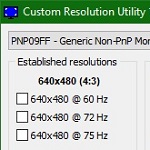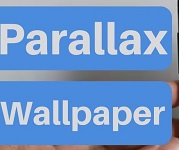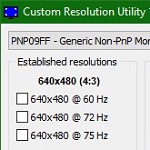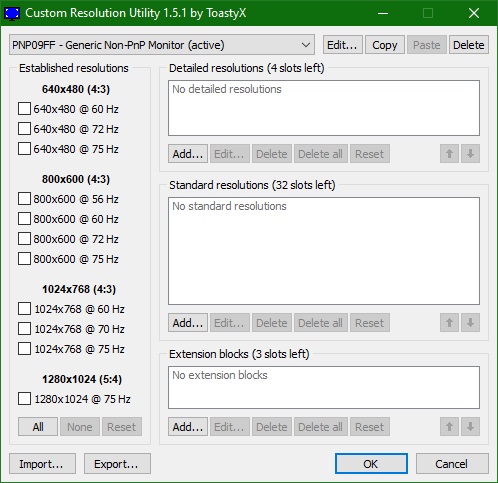Bagas31: Custom Resolution Utility (CRU) is a program that allows you to add and edit custom resolutions for monitors connected to AMD/ATI or NVIDIA video cards. With CRU, you can change the resolution, refresh rate, backlight, and other monitor settings. CRU creates software EDID overrides in the registry and does not modify the hardware. CRU is a free and advanced program that gives you more options to customize your monitor.
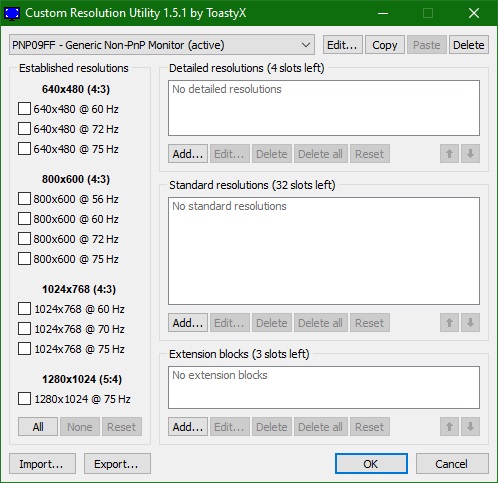
With CRU you can easily add new resolutions or remove unnecessary resolutions from your monitor’s list of available resolutions. You can use standard or manual timing settings to determine the resolution and refresh rate. You can also add or edit EDID expansion blocks, which contain additional information about the monitor, such as HDMI support, FreeSync, HDR, and more.
Download for free Custom Resolution Utility CRU 1.5.1
Password for all archives: 1progs
CRU supports Windows Vista or later (Windows XP does not support EDID overrides) and requires an AMD/ATI or NVIDIA GPU with the appropriate driver (Microsoft Basic Display Adapter does not support EDID overrides). Intel GPUs and laptops with switchable graphics are supported with one of these drivers: New Intel GPUs are supported with the latest drivers. 6th generation (Skylake): Intel Graphics Driver for Windows [15.45] 4th/5th generation (Haswell/Broadwell): Intel Graphics Driver for Windows [15.40] 4th generation (Haswell) for Windows 7/8.1: Intel Graphics Driver for Windows 7/8.1 [15.36] Older Intel GPUs are only supported for external displays using the alternative method described below.
Before you make any changes, learn how to enter Safe Mode using the recovery drive in case you can’t see the screen. If you don’t have a recovery disk, hold down the power button to turn off your computer while Windows boots. After doing this twice, you should get recovery options that you can use to enter Safe Mode: Troubleshoot > Advanced options > Startup Settings > Restart
Beginning of work:
Run CRU.exe. A UAC prompt may appear because it needs permission to access the registry. Select a display from the drop-down list. “(active)” means the display is connected and recognized by the graphics driver. “*” means that changes were made and the override was saved to the registry. Edit the configuration as desired. Please read the sections below for more details. Repeat steps 2-3 for other displays as required. The “Copy” and “Paste” buttons at the top can be used to copy permissions, expansion blocks, and range limits if enabled. It will not copy the name or serial number, but it will copy the inclusion of these items using the display’s own information. The import follows the same logic unless “Import complete EDID” is selected. Click “OK” to save your changes. Run restart.exe to restart the graphics driver. If the display does not return after 15 seconds, press F8 for recovery mode.