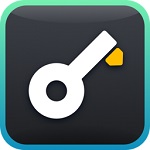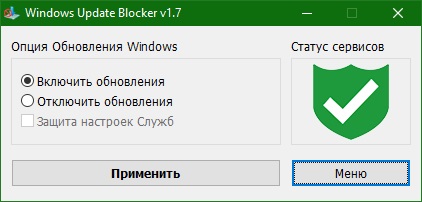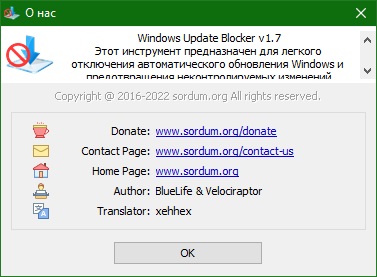Bagas31: Windows Update Blocker is a free Windows program that allows you to completely disable or enable automatic updates on your operating system with one click. As you know, Windows 10 greatly limits the user’s ability to manage and control system updates compared to previous versions of Windows. There’s no option to turn off Windows updates using Control Panel or the Settings app—Windows automatically checks for updates and installs them regardless of what you want. This new feature is quite convenient for most users, but is not suitable for those who want more control over the system update process.
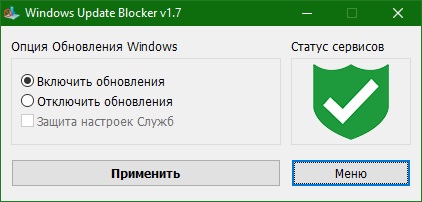
If you want to control the update process, you can disable the Windows Update service. To do this, you need to open the Service Manager, find this service and change its startup options and status. You must enable the service again whenever you want the operating system to check for updates. It doesn’t look that simple.
Windows Update Blocker is a program that makes this process much easier. With its help, you can quickly and easily disable the Windows Update service, as well as prevent its uncontrolled startup. In addition, the program does not require installation, which means that you do not need to go through the installation process and, after removing it, clean your hard drive and system registry of any remaining “tails”. The application can work from external drives.
Download for free Windows Update Blocker 1.8
Password for all archives: 1progs
How it works
Once downloaded, extract Windows Update Blocker to the desired location, then run it. The service status icon will show the status of your Windows Update service. If you want to block automatic Windows updates, select “Disable the service” and click the “Apply now” button. Securing service settings can prevent uncontrolled modification (Recommended).
How to block any other service and protect your settings
The new version of Windows Update Blocker allows users to add any other service to the Wub.ini file to block it. To do this, edit the Wub.ini file and add the desired service name under the line “dosvc=2,4”. For example, if you want to block “Windows Update Health Service”, open services and find it, then click on it and copy the service name. Write or paste the service name below the dosvc=2,4 line. Finally, open Windows Update Blocker and use the “Apply Now” button. If you want to remove the newly added service after some time, follow these steps:
- Open Windows Update Blocker and select the option to enable the service, then use the Apply Now button.
- Remove your desired service line from the Wub.ini file
- Now you can select the option to disable the service and protect the service settings.
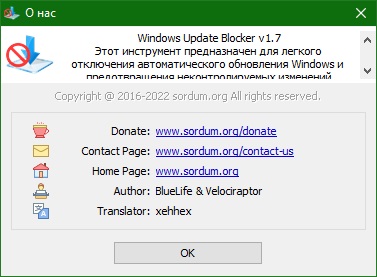
Service List Options
Under the menu button there is a choice “Service List Options”. If you click on it, the “Service List Options” pop-up window will open. With this interface you can easily manage the services that are added to the Wub.ini section [Service_List]. You can add a maximum of 25 services in Wub.ini. The Wuausrv service is shown for informational purposes only, so you cannot edit it.
Note: If Windows Update does not start or if there is a problem even though you have enabled Windows Updates, restart your system and try again.